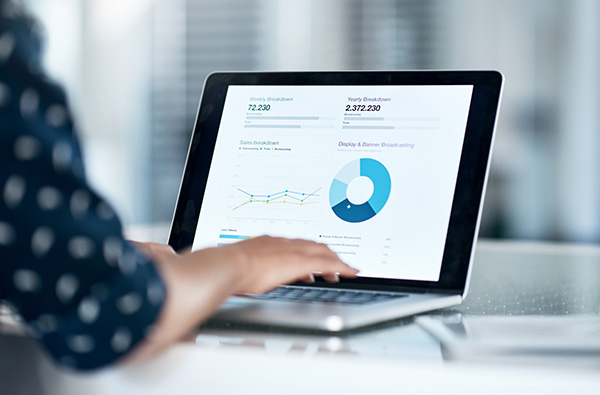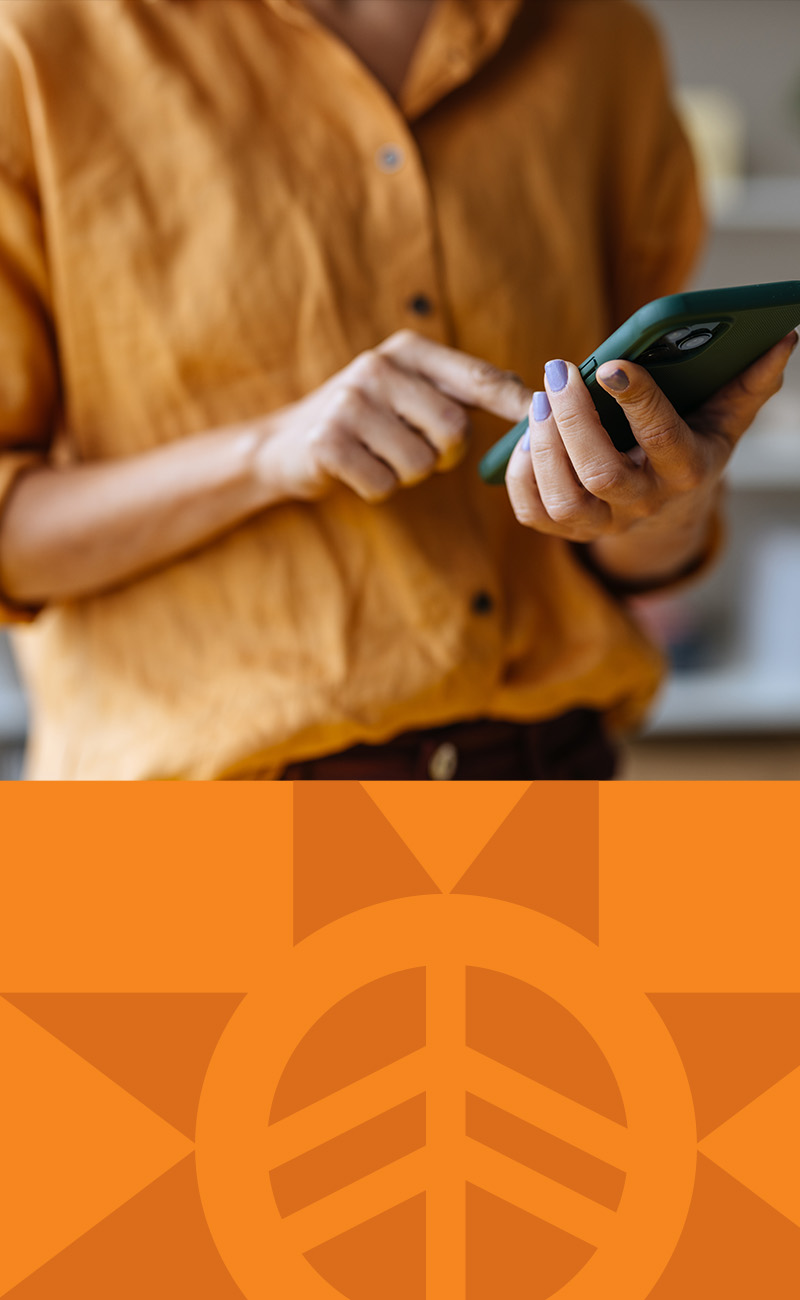- Login to your Online Banking
- Create a profile with your email address and/or mobile phone number, if you have not already done so
- Select 'Send Interac® e-Transfer' under 'Transfers'
- Select a recipient, or add a new recipient profile, by entering the person's name or business name, plus an email address and/or mobile number
- Choose if the recipient will receive an email and/or text message
- Create a security question and answer that only you and the recipient know
- Add a personal message (optional) but don't include the answer to the security question
- Select an account from which to make the transfer and enter the amount
- Send the Interac® e-Transfer (your account will be debited the transfer amount immediately, plus any applicable fees)
Interac® e-Transfer
Send or receive money instantly with Interac® e-Transfer
It's easy.
It's secure.
It's convenient.
It's quick.
How Interac® e-Transfer works
Sending an Interac® e-Transfer
Receiving an Interac® e-Transfer
- Ensure the link received via email or text message offers a secure connection that takes you to a site with the 'https' prefix, rather than 'http'
- Click on the link and you'll be taken to a secure Interac® website
- Follow the instructions on the site to select First Nations Bank and click 'Deposit', and you'll be redirected to our online banking login screen
- Login to answer the security question and accept the transfer
- Select the account where you wish to deposit the money
What is Autodeposit?
When an individual or organization sends money to an email address or mobile number that you’ve registered for Autodeposit, the sender will be notified that you have Autodeposit turned on and that the money will be transferred immediately without the need for a security question and answer.
Autodeposit has the same security features as the regular Interac e-Transfer service, which is one of the safest digital money transfer services in the world. Money is transferred through established and secure banking procedures that financial institutions have used for years to settle cheques, bank machine deposits and withdrawals. Money never travels by email or text– it’s simply used to notify you that money was sent.
We will send you an email or text notifying you each time an individual or organizations sends you an Interac e-Transfer using Autodeposit.
An email address or mobile number can only be registered to one account, either at FNBC or at another financial institution. If you try to register an email address or mobile number that’s already been registered to another account, Interac will send you an email or text asking if you’d like to replace the original registration with a new one at FNBC.
How do I sign up for Autodeposit?
- Log in to your online or mobile banking and navigate to Autodeposit, typically found in the Interac e-Transfer settings.
- Once you register your email address with Interac, all transfers sent to that address will deposit automatically (without having to manually accept the transfer) to an account of your choosing. You’ll also get an email notification every time a transfer lands in your account.
- You will receive an email to confirm your registration. Check your inbox and click "Complete Registration".
How long will it take for the recipient to get the Interac e-Transfer I sent?
Transfers of over $250 will get to your desired recipient within 30 minutes of hitting send.
Request Money through Interac e-Transfer?
- Log in to your online or mobile banking and navigate to Request Money, typically found in the Interac e-Transfer settings.
- Follow the screens to make the desired request.
Still have questions? We can help!
What is an Interac® e-Transfer?
It is an easy, secure, quick, and convenient way to send or receive money. Recipients are notified by email and/or text message and must login to their Online Banking to accept the transfer.
Who can use Interac® e-Transfer?
Is it safe to transfer money by email?
Actually, there is no money attached to emails. Instead, financial institutions use standard practices for safe money transfers.
Is there a charge for sending an Interac® e-Transfer?
Yes, there is a $1.50 fee for transferring funds. There is no charge to receive funds.
Is there a fee to cancel an Interac® e-Transfer?
There are no cancellation fees, however, the sending fee is non-refundable. If you cancel an e-Transfer, your account will be credited with the dollar amount of the transfer minus the sending fee.
Is there a fee to receive an Interac® e-Transfer?
As long as your financial institution offers the service and you use online banking, it's free to receive an Interac® e-Transfer.
What happens when a recipient's financial institution doesn't offer this service?
Recipients can still receive the money by registering with Interac® and providing their banking information. The deposit usually takes four to six business days and Interac® charges a $4.00 administration fee, which is deducted from the total amount of the transfer.
What if I don't bank online, can I still deposit an Interac® e-Transfer?
Yes, provided you have an account at a Canadian financial institution. However, you'll have to register with Interac® and provide your banking information. The deposit usually takes four to six business days and Interac® charges a $4.00 administration fee, which is deducted from the total amount of the transfer.
I'm a business owner. Can I send and/or receive an Interac® e-Transfer?
Yes, and delegates can too.
Can I send an Interac® e-Transfer to anyone?
No. In order to send and/or receive Interac® e-Transfers, both senders and recipients must have accounts at Canadian financial institutions. The transfer must also be in Canadian dollars.
How long does it take to receive the money?
For recipients, it takes approximately 30 minutes for notifications to be received. As soon as the notification is received, the recipient can deposit the money. As a sender, the money is debited from your account immediately after finalizing the transfer.
Can I cancel an Interac® e-Transfer?
You can cancel the transfer anytime until the recipient accepts it. Generally, it takes 30 minutes for notifications to be sent to recipients. To cancel a transfer, click on the 'Cancel' link beside the list of pending transfers.
If a transfer hasn't been accepted within 30 days, it will automatically expire and the sender will be notified. The sender can either click on the 'Cancel' link beside the list of pending transfers or let Interac® cancel the transaction. Money will be returned to the sender within seven days of cancelling the transaction, however, fees charged at the time of sending the transfer are not reimbursable.
You can also send reminders to recipients who have yet to accept transfers by clicking on the 'Resend Notice' link beside the list of pending transfers.
What happens if the recipient rejects the transfer?
In that case, you'll be notified and prompted to login to your online banking to cancel the pending transfer.