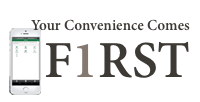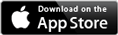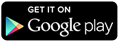Mobile App FAQ
What do I need to use the app?
For iPhones® you’ll need:
- To be a customer of FNBC – not a customer? Apply online
- To be set up on FNBC Online Banking (i.e. have an FNBC Access Card). If you don’t have an FNBC Access Card, or are unsure if you are setup for online banking contact us
- An Apple® account or ID (see Apple’s website for more details)
For Android™ devices you’ll need:
- To be a customer of FNBC – not a customer? Apply online
- To be set up on FNBC online banking (i.e. have an FNBC Access card). If you don’t have an FNBC Access Card or are unsure if you are setup for online banking contact us
- A Google account (see Google’s website for more details)
How much does the app cost?
The First Nations Bank Mobile App is free for our customers to download, and you will never be charged for using the app. However, since the mobile app requires an active Internet connection your carrier may charge, so standard data and messaging rates may apply (ask your mobile carrier for more details).
How do I download the mobile app?
The FNBC Mobile App can be downloaded in just three easy steps:
For iPhone® users:- Using your iPhone®, search for "FNBC" in the App Store
- Select the app icon, and verify that the author of the app is FNBC
- Tap the icon marked "Free," then tap again when it changes to "Install"
- Using your Android™ phone, tap the search icon and search for "FNBC" on Google Play™
- Select the app icon, and verify that the author of the app is FNBC
- Tap the icon marked "Install," then tap “Accept” in the next screen to accept the permissions
What permissions are required by the Android™ app?
When a customer installs the app they will be prompted to grant permission to access the following functions of their Android device:
- Approximate & precise location – allows the app to use the device’s GPS to find the nearest branch or ATM
- Network access – allows the app to connect to the internet
- Hardware controls for picture and video – picture and video functionality are disabled in the app, but accepting this permission request is required to install the app
- Contacts and calendar – allows you to create new Interac® e-Transfer recipients by selecting from your device contacts
Accepting these permissions is required to use the app, and once you’ve done this the app will then immediately download and install on your device.
What is QuickView?
The unique QuickView feature displays the balances of your selected accounts any time the app is open, without needing to login first. Just swipe the QuickView bar to view the balances of your other accounts. To turn QuickView on or off, go to Settings and select Preferences. If you’re sharing this device, it’s best to select OFF as your preference.
Does the QuickView feature automatically display my balances?
The default setting of the QuickView feature is "Off". You can turn on QuickView under Settings / Preferences on the mobile app.
Will the mobile app work if I have a shared or joint account?
Yes. Just enter your account details as you normally would.
If my phone is lost or stolen, will my information be at risk?
Your account can only be accessed by entering your password. However, if you have activated the QuickView feature, your account balances will be visible. For additional security, we recommend you keep your phone password protected. Please note: at any time, you can stop the mobile app from accessing your account information by un-pairing it on our banking website.
As a rule, you should contact your mobile carrier right away to deactivate your phone. You may also change your personal access by contacting us: Contact Us
Will the app work on iPod touches, iPads or Android™ tablets?
Yes it will. The app can accommodate a wide range of screen sizes and displays well on larger devices such as iPads or Android tablets. The app can also be used on iPod touches.
Do you offer a BlackBerry or Windows Phone app?
Not at this time. If you own a smart phone other than an iPhone® or and Android™ device (e.g. a BlackBerry or Windows Phone), you can conduct your banking via our mobile banking website at www.fnbc.ca/m
I'm using a different brand of smartphone. Can I still access mobile banking?
Yes. You will not be able to download our mobile app, but you can continue to bank using our full-featured mobile site at: www.fnbc.ca/m
How do I remove the app from my iPhone®?
For iPhone® users: removing the app is as easy as tapping and holding your finger down on the FNBC mobile app icon, then tapping the "X" in the top right corner.
How do I remove the app from my Android™?
For Android™ users: if you’ve installed an app on your phone or tablet using Google Play that you no longer want, you can uninstall it by following these steps:
- Visit your device's Settings menu > Apps or Application manager (this may differ depending on your device).
- Touch the app you’d like to uninstall.
- Select Uninstall.
What other security precautions should I take when using the FNBC App?
There are a number of precautions that you should take to help safeguard your personal information and safety while using your mobile device. These include:
- Reviewing and utilizing the security options available on your device such as enabling device password protection and disabling your Bluetooth connection when you are not using it. This prevents attackers from taking advantage of that connection. Refer to your phone's user manual or contact your mobile carrier for more information on these features.
- Download only trusted applications from reputable sources such as the iTunes App Store and the Google Play Store.
- Download and use Apple's free Find My iPhone app or Google's free Android Device Manager. These apps allow you to remotely locate, lock and wipe your mobile device should it get lost or stolen.
- Avoid online banking while on public networks, since public connections aren’t very secure. Use cellular network instead of public Wi-Fi to do online banking.
- Never use your mobile device while driving.
- Never send sensitive account information (i.e. account numbers, passwords, or any combination of information that can be used to steal your identity) via text message or email.
Download the app today: App Store | Google Play