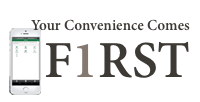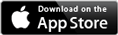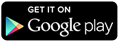Internet Scams
While pickpockets can only target a few people each day, Internet fraudsters cast their nets much wider, using the anonymity and reach of mass emails and fake websites. You can protect yourself from these situations by knowing how to identify and avoid these scams.
Phishing
A common way for Internet scammers to obtain your personal information is through a method called phishing. Usernames, passwords, banking information and credit card details are phished through email or instant messaging. Phishing works by sending communications, which appear to be from your financial institution, but they are not. You are asked, supposedly by your financial institution, to log in to your online banking to verify account information. Often some type of security concern is cited as the issue. The fake email instructs you to click on a link that takes you to a non-legitimate version of your online banking site – one that is largely indistinguishable from the legitimate site – and you'll be asked to enter your credentials.
Phishing emails may include:
- Warnings about account closures
- Requests to update your information
- Offers to register for a new service
- Offers for pre-approved credit cards
- Free virus-protection programs
Once you click on the link, which directs you to a phishing website, you'll be prompted to enter personal or banking information. Phishing scams seek personal details, such as your address, social security number or mother's maiden name. The details obtained will then be used for identity theft.
Scam emails purporting to be from your credit card company or financial institution often have some telling signs, including:
- Poor spelling or grammar
- Alarmist content, warning that your account will be closed if you don't provide your banking or personal details immediately
- Notices that you've won a prize and are required to pay a fee in order to claim it
Never provide personal details or any account details in an email. Electronic messaging is not a secure form of communication. If you receive a message that you are unsure about, please contact us.
Pharming
Another way for hackers to get their hands on your personals details is by pharming them. Pharming occurs when hackers use a malicious code on your PC, which compromises your computer's host file and redirects you to fake websites. The malware hides the fraudulent URL, cloaking it in the legitimate one that appears in your browser. With pharming, the dishonest redirection of URLs happens even when you type correct URLs directly into your browser, making you think that you're on the correct website when you are not. Once there, you are asked to enter your online banking credentials or account information, which hackers take and use for criminal activity.
How to Avoid Phishing and Pharming Scams
We will never send you emails or communications asking you to verify or provide your online banking details. The best way to protect yourself is to never use a link provided in an email to access your online banking (because we don't send those; scammers do). Do not open emails or email attachments from unknown sources. Scan email through your anti-virus software.
Always type your financial institution's website address directly into your browser and remember to look for confirmation that you are browsing securely. The letter "s" in 'https' indicates you are navigating in a secure site, in comparison to the open and unprotected 'http' URLs. Look for the 'https' when online shopping, too.
Don't feel panicked when phishing emails caution of immediate account closures if your banking details cannot be verified. Don't believe emails warning that your account has been compromised or that you'll miss out on a great deal if you fail to act immediately. If you are concerned, call or visit one of our customer service representatives.
Anti-Virus Software
Install anti-virus software on your computer to protect your information, money and privacy. Such software detects viruses and cleans your computer so that harmful viruses do not spread. Set up your anti-virus to run frequent scans and update the software as soon as it is required. Ensure you have real-time scanning of every email and every file you download.
Malware
Malicious software (malware), spyware, worms and Trojans are the same class of destructive viruses; just with different names. Nobody wants a computer virus. They can steal your personal information, take over your PC and use your computer to attack other people's computers. Your PC can become infected through email attachments, downloading infected content or visiting harmful websites.
Spyware
Spyware is exactly what it sounds like – tracking software that is downloaded to your computer (without your knowledge) when you visit certain Internet sites. Secretly, it gathers information about you and your browsing habits. This information can be trivial or it can include passwords and personal data that you wouldn't want criminals to get their hands on. It can also interfere with user controls and disable legitimate anti-virus programs.
The best way to protect your computer against spyware is smart browsing. Stay away from sites that look unsafe and avoid streaming or downloading content from untrustworthy sources. Many anti-virus products offer targeted spyware solutions that inspect your operating system, installed programs, downloads and files.
Scareware
One of the most common viruses to watch out for is known as scareware. These scams pop-up on your screen and display alarmist warnings, telling you a virus has invaded your computer. Scareware prompts you to download (and often pay for) fake anti-virus software to remove the non-existent viruses. Scareware is a scam that tries to trick you into paying money in exchange for nothing.
You can protect against scareware by keeping your anti-virus software up-to-date and by being judicious about what you choose to download to your computer. You should also familiarize yourself with the interface of your legitimate anti-virus program, so you won't be fooled if one of these pop-ups appears.